tp
FridgeFriend is an app for managing food in the fridge that is optimised for use via a Command Line Interface (CLI) and is targeted at new homeowners who cook. If you can type fast, `FridgeFriend` can track your cold or frozen groceries faster and easier than any other apps. It is written in Java, and has more than 6000 lines of code.
Developer Guide
Introduction
FridgeFriend is an app for managing food in the fridge that is optimised for use via a Command Line Interface (CLI) and is targeted at new homeowners who cook.
If you can type fast, FridgeFriend can track your cold or frozen groceries faster and easier than any other apps.
It is written in Java, and has more than 6000 lines of code.
Contents
- Design
- Implementation
- Product Scope
- User Stories
- Non-Functional Requirements
- Glossary
- Instructions for Manual Testing
- Attribution
Design
This section focuses on the general architecture of the application as well as the relationships between the classes involved. The overall architecture would be covered first, before the four individual components.
Architecture
The Architecture Diagram given below explains the high-level design of the App.
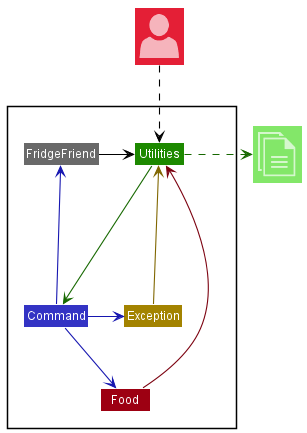
![]() The user interacts with the
The user interacts with the Ui class which is part of the Utilities component.
The Main driver class for the FridgeFriend app is
named FridgeFriend.
It is responsible for,
- At app launch: Initialising the components in the correct sequence, and connecting them up with each other.
- At shut down: Shutting down the components and invoking cleanup methods where necessary.
The rest of the App consists of four components.
-
Utilities: The main component containing the key driver classes in FridgeFriend, such asParser,UI, andStorage. -
Command: Executes commands based on the input obtained and processed fromParserinUtilities. The list of executable commands can be found in our User Guide. -
Foodcontains a collection of classes used by the FridgeFriend application to represent food items. Food objects are instantiated by theCommandComponent. Once aFoodobject is created, it will be stored to disk using theStoragefunction inUtilities. -
Exceptioncontains a collection of classes that represent potential exception events that may occur during the usage ofFridgeFriend. TheExceptioncomponent facilitates the return of exceptions to theUIclass inUtilities, which will display the error message to the user.
Utilities Component
The Utilities component contains the main classes that run the main functions of FridgeFriend.
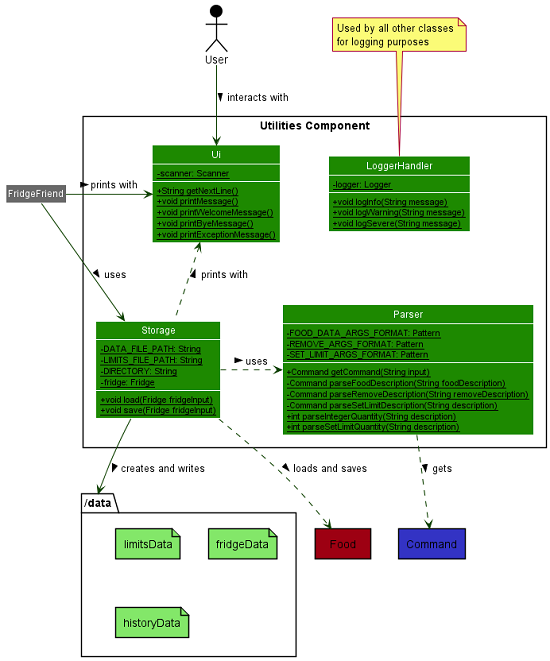
The Utilities Class Diagram given above shows how the classes in the Utilities component interact with each other and classes from other component.
The Utilities Component consists of 4 classes.
-
LoggingHandler: Logs information during execution to the console. -
Parser: Breaks down user input into relevant objects. -
Storage: Reads data from, and writes data to, the local disk. -
Ui: Handles the input and output of the application.
Command Component
The Command component contains the sub classes of the features that will be executed.
The command object is executed by the main method in FridgeFriend.
The execution of the command can affect the fridge.
After the execution, the results of the command object is passed to the Ui which displays the message to the user.
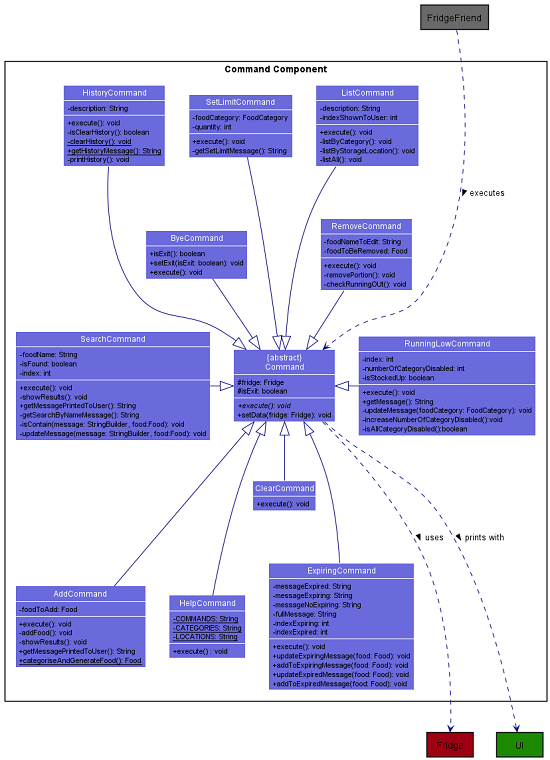
The Command Class Diagram given above shows how the Command interacts with Fridge class.
The Command Component consists of 11 subclasses where each class represents a command feature.
-
AddCommand: Add a new food object to the fridge or add the quantity of existing food item with same parameters when executed. -
RemoveCommand: Remove a portion of food from a particular food in the fridge when executed. -
ListCommand: List details of food either by a category, storage location or all off it when executed. -
SearchCommand: Search for the food that contains a particular food name. -
ExpiringCommand: Provide the list of items that are expiring in a week. -
ClearCommand: Clear the list of food items in the fridge object. -
HelpCommand: List all the commands inFridgeFriend. -
RunningLowCommand: Provide the food categories that are running low compared to the limit set for that category. -
SetLimitCommand: Change the default quantity limit in that particular Food Category. -
HistoryCommand: Display the history of all food item additions in the fridge. -
ByeCommand: Exit the application.
Food Component
The Food component represents the basic Food object and related objects in FridgeFriend.
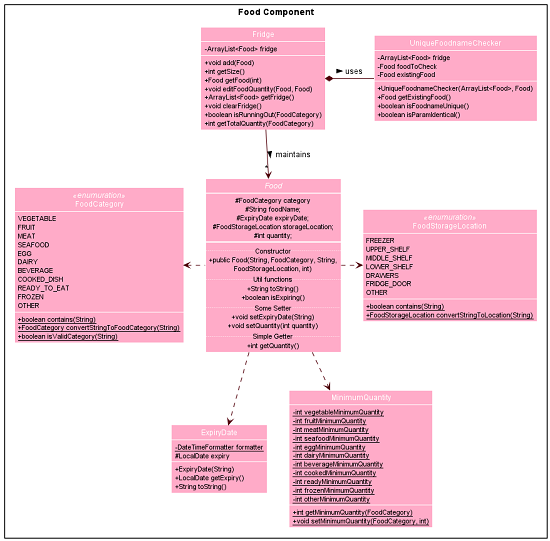
The Food Class Diagram given above shows all the classes derived from Food or used in Food operations.
-
Foodis an abstract class which has multiple child Food classes, distinguished by category. This is to facilitate different manipulations on different food categories. -
Fridgemaintains the list ofFoodand has methods to add, remove or modify the foods. -
FridgeusesUniqueFoodnameCheckerto perform add tasks under different user input scenarios. - Whenever a
Foodobject is created or called, exceptions may be thrown.
Exception Component
The Exception component represents a collection of classes that represent potential
exception events that may occur during the usage of FridgeFriend.
The Exception component facilitates the return of exceptions to the UI class
in Utilities, which will display the corresponding error message to the user.
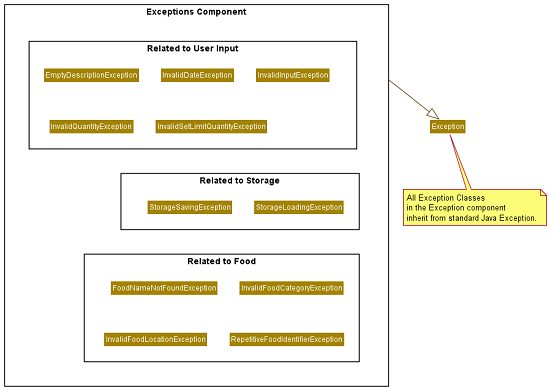
The Exception Class Diagram given above shows the custom Exceptions
used by FridgeFriend, and stored inside the Exceptions component.
All exceptions extend from the Java default Exception class. They only differ with regard
to the throwable error message.
The Exceptions component currently consists of eleven (11) custom Exceptions:
Among these eleven custom exceptions, the Exceptions component can generally be
classified into three broad categories:
- Invalid User Input
- Thrown when a raw user input cannot be parsed into a valid value
- Includes:
EmptyDescriptionException,InvalidDateException,InvalidInputException,InvalidQuantityException,InvalidSetLimitQuantityException
- Food Errors
- Thrown when a parameter for a food item is invalid
- Includes:
FoodNameNotFoundException,InvalidFoodCategoryException,RepetitiveFoodIdentifierException,InvalidFoodLocationException
- File Storage Errors
- Thrown when there are errors occur during the file loading and saving processes
- Includes:
StorageLoadingException,StorageSavingException
Implementation
This section covers the application flow and more specific interactions between classes and their methods. A overview of the main application logic would be covered first, before addressing several specific application commands.
![]() For clarity within diagrams, where there are exceptions being thrown, they will be represented in the diagrams as comments. In the actual implementation, exception objects are being initialised and executed.
For clarity within diagrams, where there are exceptions being thrown, they will be represented in the diagrams as comments. In the actual implementation, exception objects are being initialised and executed.
![]() Due to simplicity, some function calls that are not essential to the execution of commmands are not covered in the diagram. Hence, the
Due to simplicity, some function calls that are not essential to the execution of commmands are not covered in the diagram. Hence, the Command objects will not be destroyed at the end of the diagrams.
Main Logic
The main application logic underlines the main executable conditions that make up the bulk of the application. Below is the outline of the logic:
-
FridgeFrienduses theUiclass to obtain the user input. -
FridgeFriendthen uses theParserclass to parse the user input. - This results in the construction of a
Commandobject that is returned toFridgeFriend. - Following that,
FridgeFriendthen self-invokes a method that executes theCommandobject. - In this method, the
Commandobject executes its specified action. - From steps 2 to 5, should there be an error thrown, the
Commandclass would construct anExceptionobject. - The
Exceptionwould be thrown back toFridgeFriend, which will then use theUiclass to display an error message to the user.
Given below is the sequence diagram for the interactions within the main application logic.
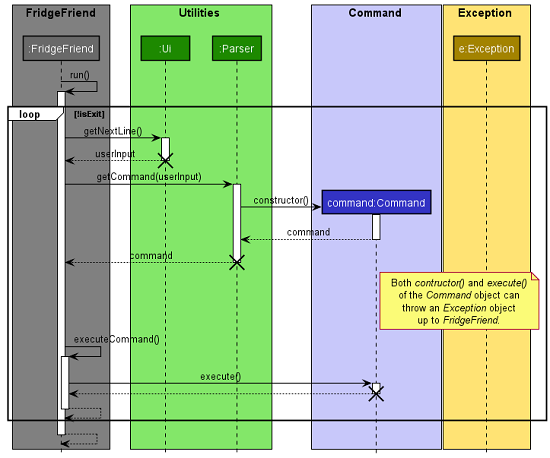
![]() The lifelines for
The lifelines for Ui, Parser, and Command, should end at the destroy marker. However, due to a limitation of PlantUML, the three lifelines reach the end of the diagram.
Add Command
AddCommand class is initialised whenever Parser recognises the add keyword.
- The constructor should create a new
Foodobject according to the parsed user input. - The
UniqueFoodnameCheckerwill be called fromFridgeclass to decide whether to add a newFoodor edit on an existingFoodobject.
Given below is the sequence diagram for the AddCommand workflow.
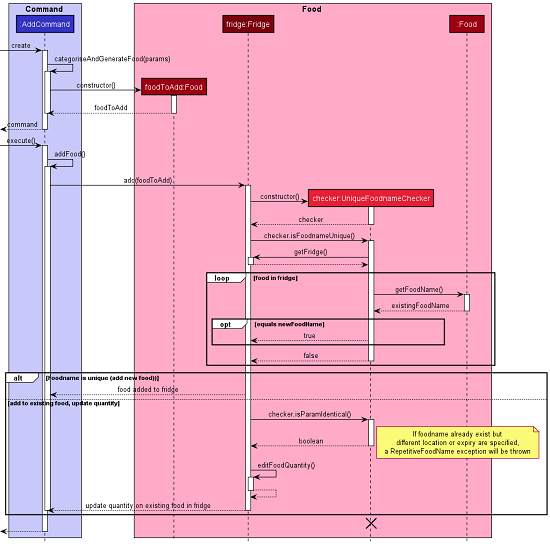
![]() Information:
Information:
- The
UniqueFoodnameCheckerobject will be destroyed after use, but theFoodobject andFridgeobject will still exist after the command finishes. - The lifeline for
UniqueFoodnameCheckershould end at the destroy marker. However, due to a limitation of PlantUML, the lifelines reach the end of the diagram.
List Command
There are three variations of the list command.
- List all food
- List by category
- List by storage location
The first variation is implemented by iterating through the collection of food items in the fridge.
The names of all the food are concatenated using a Java StringBuilder, and the final result, containing the list of all food items, is returned to the main program.
The sequence diagram below shows how this list operation works:
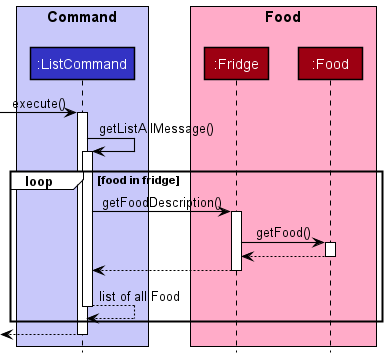
The second and third variations are also implemented by iterating through the collection of food in the fridge.
However, there would be an additional check to verify if the given food item contains the correct category or storage location attribute as requested by the user, before being returned to the ListCommand.
If it does not match the required attribute, then that food item would be excluded from the result.
The final result would then be returned to the main program.
Remove Command
When the user requests to remove a portion of a food item in the fridge, the remove command will execute the remove operation by:
- Searching for the food item in the fridge by looping through each food item.
- If the food item exists, check if the quantity to be removed is greater than the available quantity in the fridge.
- If it is greater, an exception will be thrown to
FridgeFriend. - Otherwise, check if removing the quantity will reduce the quantity to zero.
- If it does not reduce to zero, proceed to remove the required quantity.
- If it does reduce to zero, then remove the food item completely.
- Afterwards, check that by removing the food, the total quantity of that
FoodCategorywill not be lower than the minimum quantity. - Return a warning message if the total quantity is lower than the minimum quantity.
The sequence diagram below shows how the remove operation works:
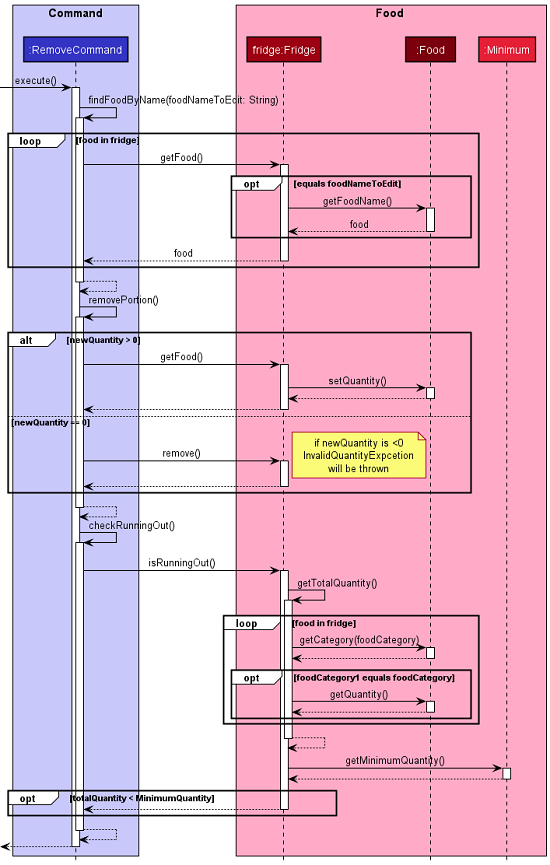
Search Command
When the user requests to search a food item in the fridge, the search command will execute
search operation by:
- Searching the list of foods in the fridge by that contain the food name entered by the user through a loop.
- Afterwards, pass the success message or failure message to the UI.
The sequence diagram shows how the search operation works:
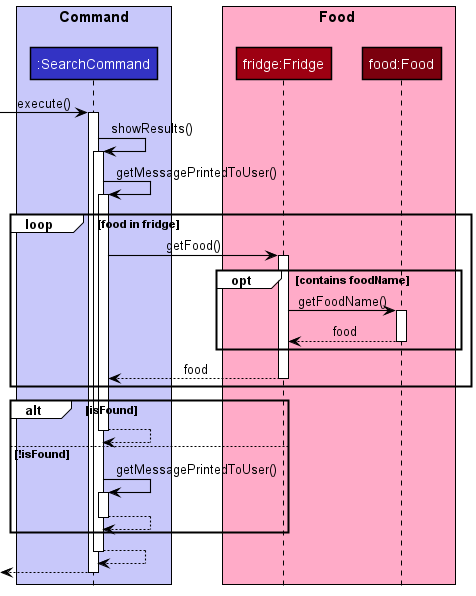
Running Low Command
The runningLow command is implemented by:
- Checking the limit of each category in the
MinimumQuantity. - If the limit is set to 0, the calculation of the total quantity of the category can be omitted.
- If all the
FoodCategoryare set to 0, return the “disabled message”. - Otherwise, if any of the
FoodCategorylimits are non-zero, proceed to check the total quantity of thatFoodCategoryin the fridge. - Follow up by comparing the total quantity with the default minimum number of quantity in each
FoodCategory. - Then return all the
FoodCategorythat have quantities lower than the default limit in the warning message. - Otherwise, return a “stockedUp message”.
The sequence diagram shows how the runninglow operation works:
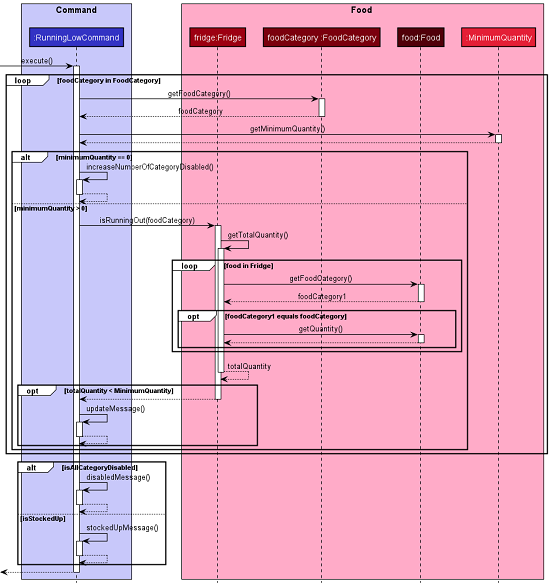
Set Limit Command
The setlimit command is implemented by:
- Calling a setter method in
MinimumQuantity. - The setter method will change the
FoodCategory’s predefined minimum quantity.
The sequence diagram shows how the setlimit operation works:
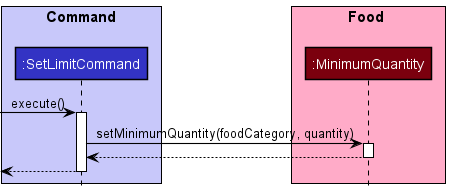
Expiring Command
The expiring command is implemented by looping of the food items in the fridge and
returning the food items that are expired and expiring.
![]() Information:
Information:
- A
Fooditem is considered expiring if the expiry date is within one week of calling the command. - A
Fooditem is considered expired if the expiry date is earlier than the day of calling the command.Fooditems will not be considered expired if the command is called on the same day as its expiry.
The sequence diagram shows how the expiring operation works:
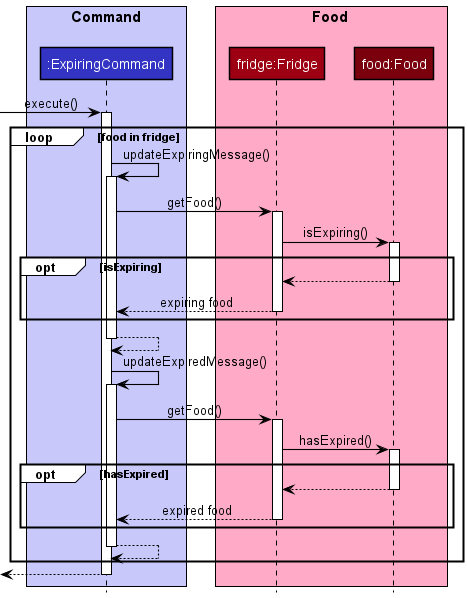
History Command
The code related to the history command is implemented by the Storage class in the Utilities component.
The implementation of the history command is as follows:
- After every
addcommand, a copy of the added food will be appended tohistoryData.txt - When the user invokes the
historycommand,historyData.txtwill be read, line by line. - The line-by-line contents of
historyData.txtare concatenated into a single output string. - The output string that contains the history data will be displayed to the user.
Additionally, the command history clear deletes the contents of historyData.txt on the disk.
![]() Direct modification of the
Direct modification of the historyData.txt file may lead to corruption and loss of the data.
Product Scope
Target User Profile
- is a new homeowner who cooks
- has a need to manage a significant number of food items in the fridge
- has a tendency to forget expiry date and location of the food stored
- can type fast
- prefers typing to mouse interactions
- is reasonably comfortable using the command line interface (CLI)
Value Proposition
This application allows users to monitor their food in a fridge faster than a typical mouse/GUI driven app. It includes features such as the ability to check for the foods that are expiring in a week, and the food items that require replenishing. It will help new homeowners to keep track of their food into different food categories and storage locations which provides additional ease of searching for their food items. In addition, our users will be abe to keep track of past food items that has been added to the fridge to analyse patterns in their purchasing of food.
User Stories
| Version | As a … | I want to … | So that I can … |
|---|---|---|---|
| v1.0 | new user | see usage instructions | refer to them when I forget how to use the application |
| v1.0 | user | add items into the fridge | keep track of what is in the fridge |
| v1.0 | user | remove items from the fridge | keep track of what is in the fridge |
| v1.0 | user | list all food items in the fridge | know inside the fridge without having to open the fridge itself |
| v1.0 | forgetful user | search for a specific food item | recall if I have that food item inside the fridge |
| v1.0 | organised user | tag the food’s category when I add into fridge (e.g. veggies, meat, dairy) | track what kinds of food I have in the fridge |
| v1.0 | organised user | list food items by category | check specific categories of food |
| v1.0 | organised user | add a storage location for a specific food item | know which part of the fridge is stored in |
| v1.0 | organised user | add the expiry date to each food item I put into the fridge | keep track of what is going to expire |
| v1.0 | lazy user | search for items that are expiring | see what items are about to expire without having to open the fridge |
| v1.0 | lazy user | automatically save information to a data file | safely exit the system without losing information |
| v1.0 | lazy user | automatically retrieve previously saved information from a data file | know the list of items I already have in my fridge |
| v2.0 | lazy user | list all food stored in a part of the fridge | track how full each location is without having to open the fridge |
| v2.0 | meticulous user | specify the weight or quantity of each food item I add into the fridge | know the exact amount of the food item I have left |
| v2.0 | meticulous user | remove a certain weight of each food package item that I am going to use | know how much weight of the item it has left |
| v2.0 | forgetful user | define the lower limits of each food category that the fridge should contain | receive reminders that the food is depleted |
| v2.0 | forgetful user | receive warnings when certain food items are running low after I remove a food item | not personally check for food quantity |
| v2.0 | lazy user | request for a list of food items running low or expiring | easily create a shopping list |
| v2.0 | health conscious user | view the history of food items that I have bought in the past | better track my food habits |
| Future | forgetful user | store recipes | retrieve my recipes without having to memorise them |
| Future | lazy user | request a shopping list based on multiple recipes | buy missing food items I need for a few days |
| Future | financially conscious user | calculate estimated monthly expenses spent on food | keep track of my monthly budget |
Non-Functional Requirements
| Type | Requirement | Description | Reason |
|---|---|---|---|
| Performance and Scalability | Single User | The product should be for a single user i.e. (not a multi-user product). | Multi-user systems are hard to test, which is unfair for peer testers who will be graded based on the number of bugs they find. |
| Performance and Scalability | Typing Preferred | The product should be targeting users who can type fast and prefer typing over other means of input. | To increase comparability of products, and to make feature evaluation easier for peer evaluators. |
| Portability and Compatibility | Platform Independent | The software should work on the Windows, Linux, and OS-X platforms. | Peer testers should be able to use any of these platforms. |
| Portability and Compatibility | Java -Version | The software should work on a computer that has version 11 of Java i.e., no other Java version installed. | - |
| Reliability, Availability, and Maintainability | No Remote Servers | The software should not depend on any remote servers. | As it is a locally-runned command line application, there will be no down time for users. It should be available anytime and anywhere. |
| Security | Human Editable File | The data should be stored locally and should be in a human editable text file. Thus the data is not protected by nature. | To allow advanced users to manipulate the data by editing the data file. |
| Usability | Easy to Use | It should be very easy for a user to use the system. | There is a detailed user guide provided as well as a help command. The user guide can be accessed here. |
Glossary
- Human-Editable-File: files with .txt
Appendix: Instructions for manual testing
Given below are instructions to test the app manually.
![]() Note: These instructions only provide a starting point for testers to work on, testers are expected to do more exploratory testing.
Note: These instructions only provide a starting point for testers to work on, testers are expected to do more exploratory testing.
Launch and shutdown
- Ensure that you have Java 11 or above installed.
- Download the latest version of
FridgeFriendfrom here. - Copy the file to the folder you want to use as the home folder for your
FridgeFriend. - Open your Command Line Terminal in the folder where the
jarfile is located, and runFridgeFriendwithjava -jar [CS2113-T10-1][FridgeFriend].jar. - Type the command in the command box and press Enter to execute it. e.g. typing list and pressing Enter will show a list of all current food.
- To terminate the app, use the
byecommand. It is also acceptable to interrupt the Command Line Terminal withCtrl+Cor closing the terminal.
Adding food
When adding food, the FridgeFriend application requires a very specific format, so that all attributes of
a given food can be added to the Fridge.
Here are some inputs you can try:
-
add chicken /cat meat /exp 30-06-2021 /loc lower_shelf /qty 100- Inputs a
chickenof categorymeat, with expiry date of30-06-2021, location oflower_shelf, and quantity of100.
- Inputs a
-
add milk /cat dairy /exp 31-12-2021 /loc fridge_door /qty 2- Inputs a
milkof categorydairy, with expiry date of31-12-2021, location offridge_door, and quantity of2.
- Inputs a
-
add Coke /cat beverage /exp 30-07-2021 /loc upper_shelf /qty 5- Inputs a
Cokeof categorybeverage, with expiry date of30-07-2021, location ofupper_shelf, and quantity of5.
- Inputs a
-
add squid /cat seafood /exp 15-08-2021 /loc freezer /qty 100- Inputs a
squidof categoryseafood, with expiry date of15-08-2021, location offreezer, and quantity of100.
- Inputs a
For subsequent examples below, this guide assumes that these four foods chicken, milk, Coke, and squid
have been added to the Fridge.
Listing food
The list command in FridgeFriend has three (3) variations:
- List all food in the fridge.
- List all food of a certain category in the fridge.
- List all food of a certain storage location in the fridge.
The latter two commands will return an output that is a subset of the first command (List all food). No items will be listed if no food in the fridge match the conditions specified in the command.
-
Test case:
list- Expected:
Here are the items in your fridge:
1. Food name: chicken, category: MEAT, expiry: 30-06-2021, stored in: LOWER_SHELF,
quantity: 100
2. Food name: milk, category: DAIRY, expiry: 31-12-2021, stored in: FRIDGE_DOOR,
quantity: 2
3. Food name: Coke, category: BEVERAGE, expiry: 30-07-2021, stored in: UPPER_SHELF,
quantity: 5
4. Food name: squid, category: SEAFOOD, expiry: 15-08-2021, stored in: FREEZER,
quantity: 100
-
Test case:
list meat- Expected:
These are the MEAT in your fridge:
1. Food name: chicken, category: MEAT, expiry: 30-06-2021, stored in: LOWER_SHELF,
quantity: 100
-
Test case:
list freezer- Expected:
These are the food stored in FREEZER:
1. Food name: squid, category: SEAFOOD, expiry: 15-08-2021, stored in: FREEZER,
quantity: 100
Removing a food
Removing a food while all foods are being shown.
- Prerequisites: List all foods using the
listcommand. Multiple food in the list. - Test case:
remove squid /qty 100- Expected:
squidis deleted from the list. Details of the deleted food shown in the status message. Additional warning thatseafoodis running low may appear.
- Expected:
- Test case:
remove chicken /qty 50- Expected: Quantity of
chickenis reduced by 50. Details of the removed food shown in the status message. Additional warning thatmeatis running low may appear.
- Expected: Quantity of
- Test case:
remove coke /qty 1- Expected:
Food specified not found.Note that the search for food name in this command is case sensitive; note that whenCokewas added, it was with a capital ‘C’. No food is removed.
- Expected:
- Test case:
remove Coke /qty 69- Expected:
Not enough in fridge to remove!User attempted to remove a greater quantity than what was available in the fridge. Error message was thrown. No food is removed.
- Expected:
- Test case:
remove chicken- Expected:
Sorry my friend, you have entered an invalid input. Enter 'help' for more information about the correct input format.It is required to specify the quantity to be removed with/qty.
- Expected:
Searching for a food
Checks if a food is in the fridge, and if it is found, outputs all the food in a list that match the search query.
If it is not found, outputs You do not have FOOD_INPUT in your fridge.
-
Test case:
search chicken- Expected:
These are the chicken in your fridge:
1. Food name: chicken, category: MEAT, expiry: 30-06-2021, stored in: LOWER_SHELF,
quantity: 100
- Test case:
search pear- Expected:
You do not have pear in your fridge.
- Expected:
-
Test case:
search chick- Expected:
These are the chick in your fridge:
1. Food name: chicken, category: MEAT, expiry: 30-06-2021, stored in: LOWER_SHELF,
quantity: 100
Expiring food
This feature might be slightly more challenging to test, since the user tester has to input a food that has an expiry date within 7 days of their local system time, as of the date of testing.
- Prerequisites: Add a food with an expiry date within 7 days of the user’s system date.
- Modify the input in the above add command in order to fulfil this requirement.
- Example: The current date on my system time is
29-03-2021.- Prior to testing, I perform the command
add duck /cat meat /exp 30-03-2021 /loc lower_shelf /qty 100. - Thus, this food should expire in 1 day, within the 7 days required to trigger the
expiringcommand.
- Prior to testing, I perform the command
- Test case:
expiring- Expected:
These are the food expiring in the next week:
1. Food name: duck, category: MEAT, expiry: 30-03-2021, stored in: LOWER_SHELF,
quantity: 100
Runninglow and Setlimit
By default, the limits for all food is set at 500. Use setlimit to modify this number for a certain food category.
- Preparation: Change the limits for
meat,dairy,beverage,seafood, since they are the categories of food we have added to the fridge so far.setlimit meat /qty 0setlimit dairy /qty 5setlimit beverage /qty 3setlimit seafood /qty 50
- Test case:
runninglow- Expected:
You are running low on food in these categories:
1. VEGETABLE quantity: 0 out of 500
2. FRUIT quantity: 0 out of 500
3. EGG quantity: 0 out of 500
4. DAIRY quantity: 2 out of 5
5. COOKED_DISH quantity: 0 out of 500
6. READY_TO_EAT quantity: 0 out of 500
7. FROZEN quantity: 0 out of 500
8. OTHER quantity: 0 out of 500
Note that MEAT, SEAFOOD and BEVERAGE category are omitted from the above list,
as they are not “running low”. There is sufficient food from the given category in the
fridge, because it is above the quantity we have specified by setlimit.
History
While the history command may be simple to test, the expected output may vary depending on the food added by the user during testing.
Therefore, user testers should manually compare the results of the history command with their actual input
during testing, and see if they correspond.
- Prerequisites: Only the input in the above add command was added to the list.
No other food was added to the list.
- Note: To reset the history, use
history clear. add chicken /cat meat /exp 30-06-2021 /loc lower_shelf /qty 100add milk /cat dairy /exp 31-12-2021 /loc fridge_door /qty 2add Coke /cat beverage /exp 30-07-2021 /loc upper_shelf /qty 5add squid /cat seafood /exp 15-08-2021 /loc freezer /qty 100
- Note: To reset the history, use
- Test case:
history- Expected:
This is the full history of items you've added in the fridge:
1. Food name: chicken, category: MEAT, expiry: 30-06-2021, stored in: LOWER_SHELF,
quantity: 100
2. Food name: milk, category: DAIRY, expiry: 31-12-2021, stored in: FRIDGE_DOOR,
quantity: 2
3. Food name: Coke, category: BEVERAGE, expiry: 30-07-2021, stored in: UPPER_SHELF,
quantity: 5
4. Food name: squid, category: SEAFOOD, expiry: 15-08-2021, stored in: FREEZER,
quantity: 100
Saving data
Dealing with missing/corrupted data files.
All data is stored in the /data folder in the same folder as FridgeFriend.jar.
Three (3) text files will be generated in the folder during usual execution of FridgeFriend.
These files are fridgeData.txt, limitsData.txt, and historyData.txt, and are used to store data in the disk for various commands during the usual operation of FridgeFriend.
Details of Files:
- Are automatically loaded when
FridgeFriendstarts, with the exception ofhistoryData.txtwhich is loaded only whenhistorycommand is invoked. - Are updated when the
FridgeFriendapplication is terminated using thebyecommand, with the exception ofhistoryData.txtwhich is only updated whenever a successful add command is executed. - Both
fridgeData.txtandlimitsData.txtwill also be updated after every command is successfully executed. -
Missing data file: A new, blank file will automatically be created upon launching
FridgeFriend. The fridge at program launch will be empty, and the limits of all food categories will be reset to the default of 500. No further action needed. - Corrupted data file: The table below outlines the different behaviours according to different cases.
| Corruption Type | Error Message | Behaviour |
|---|---|---|
Corrupted fridgeData.txt file |
There was an error loading the data for FridgeFriend! Index 1 out of bounds for length 1 |
FridgeFriend will load the contents of the text file until the point in the file where corrupted/invalid data is encountered. User can recover the contents of the file by manually inspecting the text file and removing invalid content. |
Corrupted readable categories in limitsData.txt
|
No error message | User can only identify that data has been corrupted when using the runninglow command. The quantity of the invalid categories due to corruption will be reset to 500. |
Corrupted unreadable categories in limitsData.txt
|
There was an error loading the data for FridgeFriend! Index 1 out of bounds for length 1 |
The quantity limits will be parsed up until the corrupted unreadable category. Subsequent quantity limits in the file would not be parsed, and will be reset to the default of 500. |
Corrupted integer quantities in limitsData.txt
|
No error message | User can only identify that data has been corrupted when using the runninglow command. The limit will be updated to the corrupted value. |
Corrupted non-integer quantities in limitsData.txt
|
There was an error loading the data for FridgeFriend! Sorry my friend, the quantity must be a number. |
The quantity limits will be parsed up until the corrupted non-integer value. Subsequent quantity limits in the file would not be parsed, and will be reset to the default of 500. |
Corrupted readable categories in historyData.txt
|
No error message | User can only identify that data has been corrupted when using the history command. The history command will continue to print out the contents of the file, including the corrupted data. While this corrupted data would not affect program flow, it may create unexpected output. If necessary, users can manually inspect the file and remove unwanted data at their own discretion. |
Corrupted unreadable categories in historyData.txt
|
No error message | User can only identify that data has been corrupted when using the history command. The contents of the entire file will not be parsed, even if there is valid content in some parts of the file. The contents of the file will not be affected. If necessary, users can manually inspect the file and remove corrupted data, in order to salvage any valid data. |
Attribution
The format of this User Guide was adapted from AddressBook Level 3(AB3) Developer Guide.